Step-by-Step Guide: How to Enable and Control Auto-Save in Microsoft Word
Auto-Save is one of those tiny features that saves you giant headaches. When it’s on, Word automatically saves changes to documents stored in OneDrive or SharePoint, no more frantic searches for “document_recovered_final_reallyFINAL.docx.” Here’s a clear, step-by-step guide to enable Auto-Save, tweak how it behaves, and troubleshoot common issues.
What Auto-Save does (quick)
Auto-Save continuously saves live changes to cloud-stored files (OneDrive/SharePoint). It’s different from AutoRecover, which periodically saves a recovery copy locally if Word or your PC crashes.
1. Make sure you meet the basics
Auto-Save works when:
- You’re signed into Word with a Microsoft account (work/school or personal).
- The document is stored in OneDrive, OneDrive for Business, or SharePoint.
- You’re using a version of Word that supports Auto-Save (most recent Microsoft 365 builds).
If any of those aren’t true, Word won’t show the Auto-Save toggle.
2. Sign in and save to the cloud
- Open Word and click your account icon (top right). Sign in with your Microsoft account if needed.
- Open the document you want to protect. If it’s stored locally, go to File > Save As and choose OneDrive (your account) or a SharePoint location. Save the file.
3. Turn Auto-Save on or off (per document)
- Look at the top-left of the Word window for the AutoSave slider next to the Quick Access Toolbar.
- Slide it to On to enable. Slide to Off to disable for that file.
Toggling Auto-Save off only affects the current open document, it won’t globally disable Auto-Save for other cloud files.
4. Control how often Word saves recovery info
AutoRecover is separate but helpful:
- Go to File > Options > Save.
- Under Save documents, adjust Save AutoRecover information every X minutes (default is typically 10 minutes).
- Check Keep the last autosaved version if I close without saving for extra protection.
5. Use Version History to roll back changes
If Auto-Save saved something you didn’t intend, Word’s Version History can help:
- Go to File > Info > Version History (or right-click the file in OneDrive and choose Version history).
- Browse and restore a previous version.
6. Disable Auto-Save for many files (if needed)
If you prefer manual saving for most files:
- You can sign out of your Microsoft account in Word, which removes Auto-Save for cloud files.
- For enterprise users, admins can enforce settings via Group Policy. (Be careful as signing out removes access to cloud features.)
7. Troubleshooting tips
- No AutoSave toggle? Confirm you’re signed in and the file is on OneDrive/SharePoint. Certain file types (like some .rtf or opened email attachments) may not support Auto-Save until saved to the cloud.
- Conflicts when collaborating? Word will prompt you to resolve changes; use the compare/merge controls to accept or reject edits.
- Performance issues? Large files or slow networks can make continuous saving feel sluggish; temporarily turn Auto-Save off while editing and save manually.
Auto-Save dramatically reduces the risk of lost work especially when paired with Version History and sensible AutoRecover settings. Try turning it on for your important documents and set AutoRecover to a short interval (3–5 minutes) for an extra safety net. Happy writing and saving!

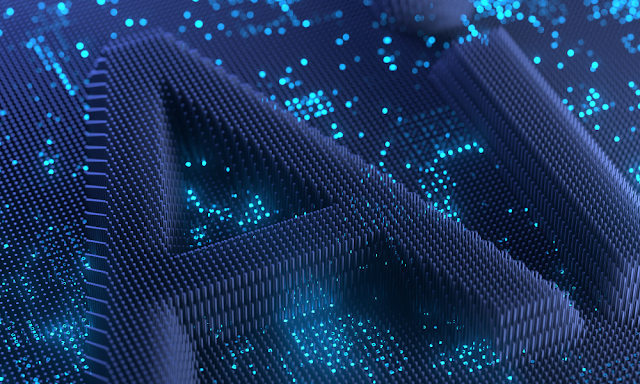

Comments
Post a Comment